Back to Settings
The GPS system allows you to set schedules pertaining to alert notifications such as alerts for After Hours usage, Geofence arrival and departure, and for Stop Durations. To create a schedule, first click on the main Settings tab, then on the “Schedules” option. You can give the schedule a name, and you must select the schedule type.
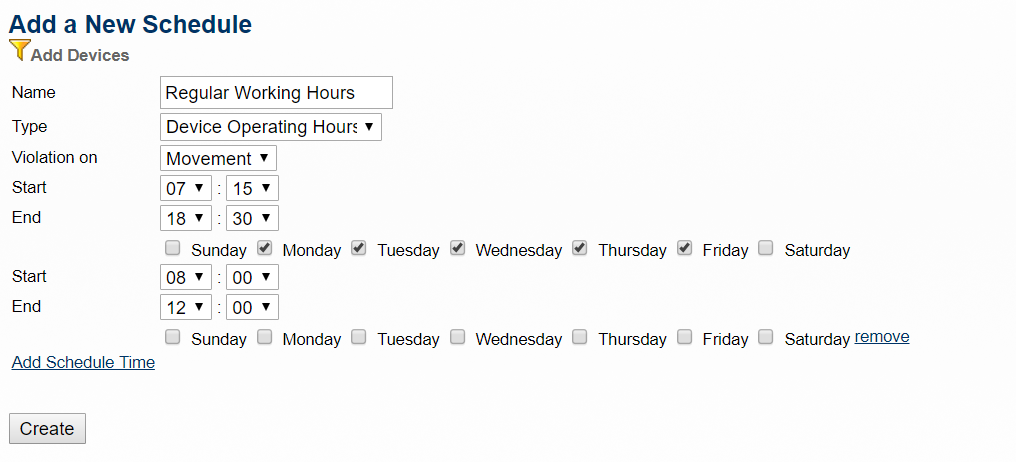
See below for Type descriptions:
Device Operating Hours: choose this selection for After Hours alerts and Stop Duration alerts if your operating hours do not span across two calendar days; example 8 am-5 pm. Set the start and end time and select which days you operate. You must then apply this schedule to the devices it pertains to by clicking on the Devices section under Settings and clicking edit next to each device, then on Alert Settings and selecting the schedule from the After Hours Alert dropdown box.
After Hours: choose this selection for After Hours alerts and Stop Duration alerts if your operating hours span across two calendar days; example 9 pm-3 am. Set the start and end time of your After Hours (the hours the vehicle is NOT allowed to operate) and select the days these hours apply. You must then apply this schedule to the devices it pertains to by clicking on the Devices section under Settings and clicking edit next to each device, then on Alert Settings and selecting the schedule from the After Hours Alert dropdown box.
All Geofence Notification: choose this option if you want to receive an alert for both Geofence enter and exit(s) but only during certain times. Select the start and end time and days when you DO want to receive the alerts. You must then apply this schedule to the Geofence by selecting this schedule from the “Operating Schedule” dropdown when creating the Geofence or if you have already created the Geofence, click “edit” next to the Geofence and select the schedule and scroll to the bottom and select “update geofence.”
Geofence Enter Notification: choose this option if you want to receive Geofence enter alerts but only during certain times. Select the start and end time and days when you DO want to receive the alerts. You must then apply this schedule to the Geofence by selecting this schedule from the “Operating Schedule” dropdown when creating the Geofence or if you have already created the Geofence, click “edit” next to the Geofence and select the schedule and scroll to the bottom and select “update geofence.”
Geofence Exit Notification: choose this option if you want to receive Geofence exit alerts but only during certain times. Select the start and end time and days when you DO want to receive the alerts. You must then apply this schedule to the Geofence by selecting this schedule from the “Operating Schedule” dropdown when creating the Geofence or if you have already created the Geofence, click “edit” next to the Geofence and select the schedule and scroll to the bottom and select “update geofence.”