Return to Behavior
Return to Account Settings
The Behavior Tab allows the User to establish a “Score” for each Device and/or Driver (if utilizing the Driver Tab) regarding Speeding, Idling, and Aggressive Driving, as well as an Overall score. Users can select the date range from which the scores are obtained and an Account Average is listed to compare your devices/drivers against. You can also click on each Device/Driver name for further details regarding that individual device/driver.
How these score are calculated can be customized based on the needs of each client. These settings can be adjusted by going to Settings>Account>Behavior Settings
The first items available for adjustment are speed ranges. From here, clients can configure the “severity” of a speeding event based on the limit being broken. Breaking a limit of 50 MPH or more is a Highway violation. Breaking a limit of less than 50 mph is a city violation.
This can be adjusted by using the sliding scale or entering a value under each category of severity.
*City is only available if utilizing the Speed By Posted Limit feature
The Speed score is impacted not just by how many speeding events are being recorded but also the severity of each event. This is customizable as seen below:

Next, consider *how much impact* these events (Speeding and Aggression) should have on the score. The higher the number given, the greater the impact on the score. This can be adjusted using the slider seen in the image below: a 0 would indicate that the event should have no impact, as the number rises then the impact per event increases.
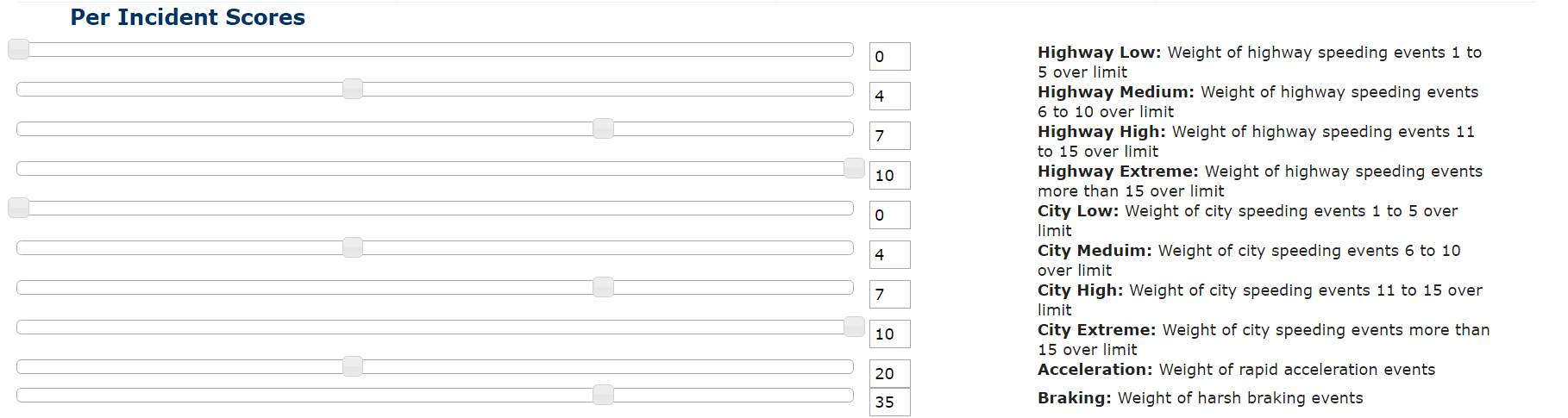
When looking at score on the Behavior tab, each score has a background filled in colors from Green to Red. Green indicates a good score, Red would indicate a poor score. The scores required for each color can be altered to meet clients individual company standards.
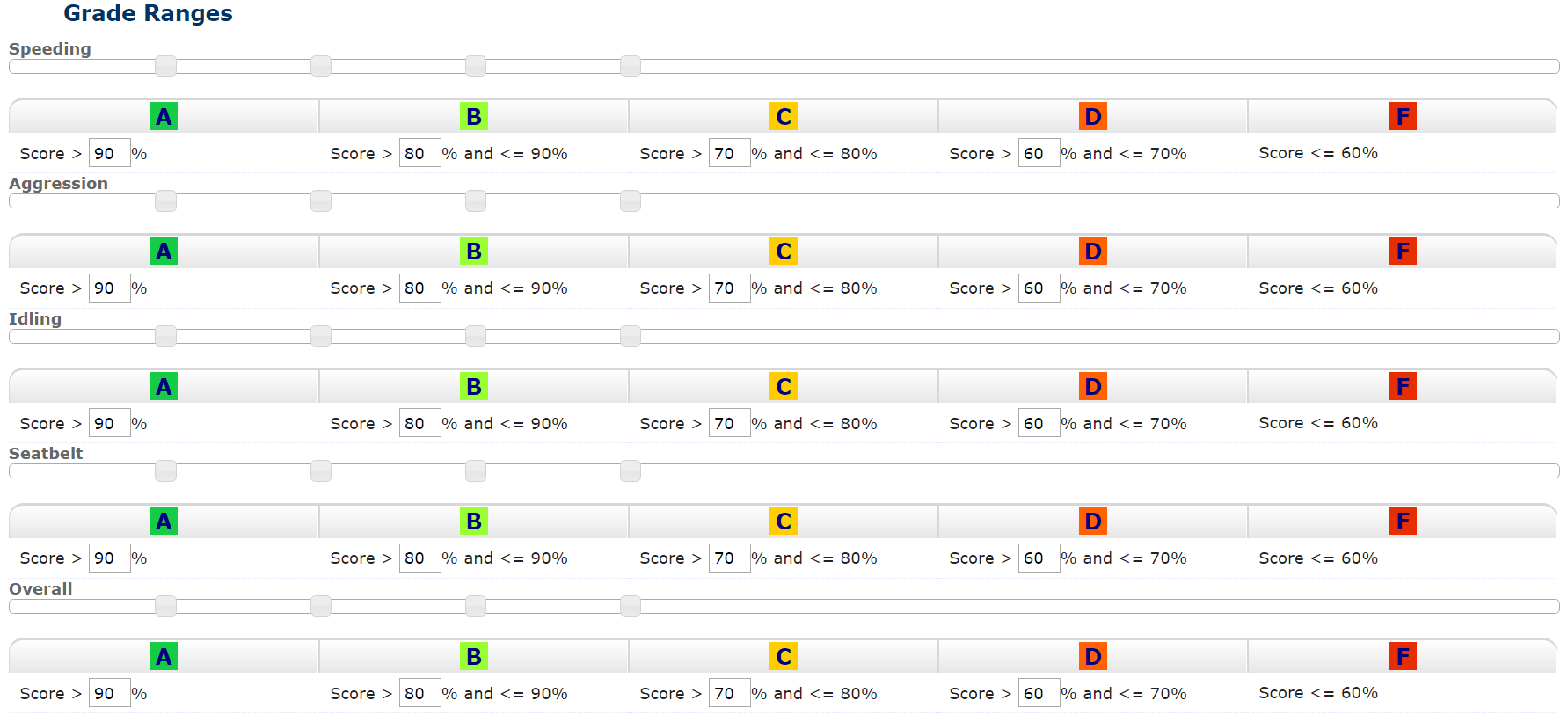
Lastly, clients can adjust how much “weight” each category carries towards the overall score by entering a value in each box on the right side or adjusting the slider on the scale.

**The seatbelt category only applies to those accounts that have purchased Seatbelt Sensors. By default this category is set to 0.