Back to Platform Overview
Logging Fuel Purchases
Fuel purchases can be logged into the software, allowing you to see your tracking data and purchases in the same place and giving you access to Fuel Efficiency reports.
Click on the Fuel Tab, then select New Fuel Purchases (upper righthand corner). This is where you can record your fuel purchases. The purchase can be associated with a Device, a Driver or both; however, for fuel efficiency reporting the purchases will need to be associated with a device.

Next you’ll enter the Purchase Date and Time, along with the State of Purchase (listed as Jurisdictions). Next select the type of fuel and enter the details of the transaction. You can also list any Non-Fuel purchases.
Once the Fuel Purchases have been entered you will be able to go back and review them, sorting by Device, Driver and Date Range. As with all other data this information will only be retained for 1 year. We recommend instituting a policy with your drivers to have fuel purchase receipts turned into you on regular basis, so that you are able to input info as it is generated rather than facing a large backlog.
Tip: Require the driver to note on the receipt their name, their vehicle name and the vehicle odometer at the time of the purchase.
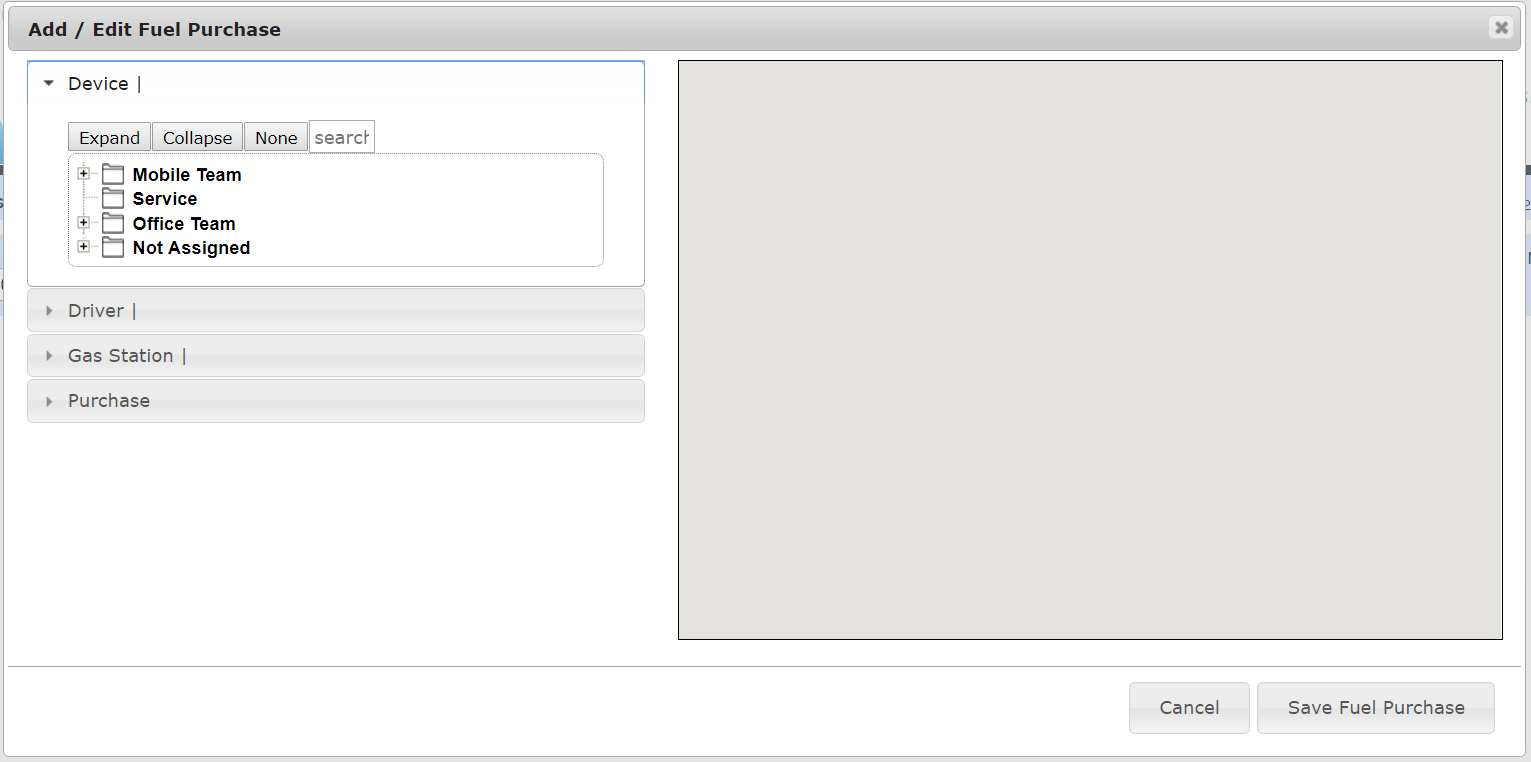
Fuel Reporting
For access to fuel efficiency reporting you must first complete some additional set-up. You will need to create Vehicle Profiles for all of your vehicles. You will find Vehicle Profiles in the sub-menu under the main Settings tab. Here is where you will fill out the fuel type, capacity, and mpg low/high. This will be used to compare against the fuel purchases and device activity to calculate vehicle efficiency. For more information on how to set these up, see Vehicle Profiles.
You will find the Fuel Efficiency reports in the Reports section under Downloads. Select the Multiple Devices option and you will find three Fuel Efficiency reports to choose from. This will provide you with your vehicles’ calculated mpg based on the miles driven and fuel purchased. You can also schedule any of these reports as a reoccurring report in the Scheduled report section.